Unlink your accounts:
If you do not link this interconnectivity and want to maintain separate existences on different networks, you can simply keep these networks away from each other. You can unlink your accounts if you want to keep them isolated. It is simple enough. When you log in to pinterest, go to the top right most tab (your name) and click on settings. In the settings page, look for this part: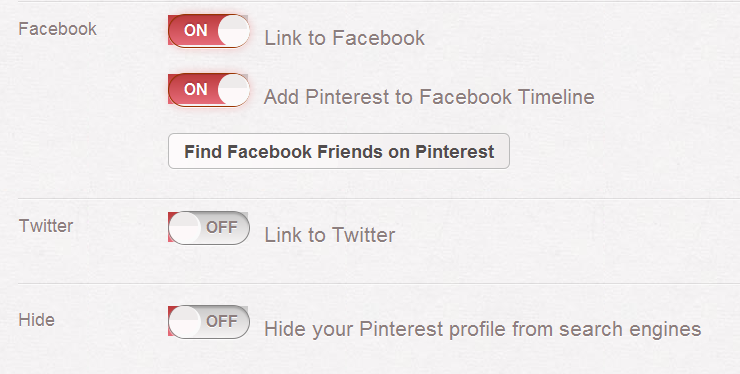
You can turn it “OFF” if you do not want to update your Facebook with pinterest activity. If you want to do same from your Facebook account, you can change your settings there.
Click on the arrow adjacent to “home”; select “Account Settings”.
Since Pinterest is an application, so look for the “Apps” in the menu appearing at the left.
Select “Apps” and all your existing applications will be displayed.
Select ‘Pinterest’ Application; click on “Edit”.
Think again, do you really want to remove your application? When sure, click on “Remove app”.
Your pinterest application is deleted. You can check this by doing any small activity at your boards, and see that it is not added in your Facebook wall.
You can turn it “OFF” if you do not want to update your Facebook with pinterest activity. If you want to do same from your Facebook account, you can change your settings there.
Click on the arrow adjacent to “home”; select “Account Settings”.
Since Pinterest is an application, so look for the “Apps” in the menu appearing at the left.
Select “Apps” and all your existing applications will be displayed.
Select ‘Pinterest’ Application; click on “Edit”.
Think again, do you really want to remove your application? When sure, click on “Remove app”.
Your pinterest application is deleted. You can check this by doing any small activity at your boards, and see that it is not added in your Facebook wall.
Use like:
Adding Pinterest to applications:
Use Facebook app settings:
Guest post by [a href="http://www.blogger.com/profile/03072704003692073931" rel="nofollow" target="_blank"]Rahmeen Ahmad Khan[/a]. She is MBT"s Gold Star Contributor. She is a tech savvy person who loves writing on technology and enjoys finding simple solutions to tech problems.
Source: http://www.mybloggertricks.com/2012/05/hide-pinterest-activity-updates-on.html









Post a Comment