You can observe that both Twitter, Google Plus, Pinterest and Stumbleupon are displayed with custom shapes, same sizes and different count colors. I spent a lot of time trying to make all buttons of the same size by using a common image linked by a sprite but the only problem with this plugin is that the counts wont show the official numbers registered at Twitter, Google and pinterest servers but they will show increments registered at [a href="http://sharethis.com" target="_blank"]ShareThis[/a]. If you add this sharing bar to your blog, you will see zero on all counters unless someone clicks them and circulates your content.
To correct this issue I had to unfortunately dropped the idea of sharing the above designed version and share this tutorial widget instead. However the widget on our blog still contains the twitter button which wont display official count but that of ShareThis. If you would like to replace it with the official big size twitter count box then you can surely do this by customizing the code shared below.
The steps are kept extremely easy to apply. All you need is to copy and paste the long chunk of code we developed and tested all day. Follow these friendly steps:
- Go to Blogger > Template
- Backup your template
- Click Edit HTML
- Click Proceed
- Then Click Expand Widget Templates
- Search for
<b:includable id='post' var='post'>
7. Just below it paste the following code:
<b:if cond='data:blog.pageType == "item"'>
<b:if cond='data:blog.pageType != "static_page"'>
<style>
.mbt_social_floating{
position:fixed; bottom:10%; margin-left:-60px; float:left;
width:60px;
background-color:#f7f7f7;
padding: 5px 0 0px 0px;
border-top:1px solid #ddd;
border-left:1px solid #ddd;
border-bottom:1px solid #ddd;
z-index:9999px !important;
border-radius:5px;-moz-border-radius:5px;-webkit-border-radius:5px;
}.mbt_social_floating .mbt_side_social_button{
margin-bottom:5px;
float:none;
height:auto;
width:60px;
}
.mbt_social_floating .st_twitter_vcount, .mbt_social_floating.st_plusone_vcount, .st_email{
margin-left:5px;
}
.mbt_social_floating .st_fblike_vcount{
margin-left:5px;
}
.mbt_social_floating .stButton_gradient{
background:none !important;
height:21px !important;
padding-left:0 !important;
}
.mbt_social_floating .chicklets, .mbt_social_floating .stMainServices {
background:url('https://blogger.googleusercontent.com/img/b/R29vZ2xl/AVvXsEjfjZsnRd2H4x6sjariiwVBtjICCSwSKiH0iVQLgtiGF1fD9GsXXtztn6CqvVyruhG_BpsJKdf9ntKANLz9uEprhgL0uV9qSAteik_EibR60ZZfKay3jUZBQEKajg0mZATVkiSirAzxYh20/s400/gc_social_sprite.gif') no-repeat !important;
height:19px !important;
width:45px !important;
padding:0 !important;
}.st_email .chicklets{
background-position:0 -77px !important;
background-image:url('https://blogger.googleusercontent.com/img/b/R29vZ2xl/AVvXsEjfjZsnRd2H4x6sjariiwVBtjICCSwSKiH0iVQLgtiGF1fD9GsXXtztn6CqvVyruhG_BpsJKdf9ntKANLz9uEprhgL0uV9qSAteik_EibR60ZZfKay3jUZBQEKajg0mZATVkiSirAzxYh20/s400/gc_social_sprite.gif') !important;
}
.mbt_social_floating .st_twitter_vcount .st-twitter-counter{
background-position:0 -58px !important;
}.mbt_social_floating .stButton_gradient{
border:none !important;
}
.mbt_social_floating .stBubble_count{
width:44px !important;
font-size: 15px !important;
font-weight: normal !important;
padding-top:7px !important;
height:23px !important;
background:none !important;
}.mbt_social_floating .st_twitter_vcount .stBubble_count{
color:#00a6df;
background-color:#f8fbfc !important;
}
.st_fblike_vcount{
margin-bottom: 0px;
display: block;
}.st_twitter_vcount{
margin-bottom: 3px;
display: block;
}
.st_email{
margin-bottom: 5px; margin-top: 3px;
display: block;
}
.mbt_social_floating .stBubble{
background-position: 21px 31px !important;
height:35px !important;
}</style>
<div class='mbt_social_floating'>
<script type='text/javascript'>var switchTo5x=true;</script>
<script src='http://w.sharethis.com/button/buttons.js' type='text/javascript'/>
<script type='text/javascript'>stLight.options({onhover:false});</script>
<span class='st_fblike_vcount' displaytext=''/>
<span class='st_twitter_vcount' displaytext='' st_via='mybloggertricks'/><div style='margin:5px 0 0px 0;'>
<center><a class='pin-it-button' count-layout='vertical' expr:href='"http://pinterest.com/pin/create/button/?url=" + data:post.url'>Pin It</a>
<a href='javascript:void(run_pinmarklet())' style='margin-left:-46px; width:43px; height:20px; display:inline-block;'/>
<script src='http://assets.pinterest.com/js/pinit.js' type='text/javascript'/>
<script type='text/javascript'>
function run_pinmarklet() {
var e=document.createElement('script');
e.setAttribute('type','text/javascript');
e.setAttribute('charset','UTF-8');
e.setAttribute('src','http://assets.pinterest.com/js/pinmarklet.js?r=' + Math.random()*99999999);
document.body.appendChild(e);
}
</script> </center>
</div><div style='margin:0px 0 0 5px;'>
<span class='st_plusone_vcount' displaytext=''/>
</div>
<div class='addthis_toolbox addthis_default_style ' style='margin:5px 0px 5px 8px;'>
<a class='addthis_counter'/>
</div>
<script src='http://s7.addthis.com/js/250/addthis_widget.js' type='text/javascript'/>
<script type='text/javascript'>
var addthis_config = {
ui_cobrand: "MY BLOGGER TRICKS",
ui_header_color: "#ffffff",
ui_header_background: "#0080FF"
}
</script><span class='st_email' displaytext=''/>
</div>
</b:if></b:if>
Just replace mybloggertricks with your twitter username.
8. Save your template and you are all done!
Got Questions?
This floating bar would display on post pages only and wont display on homepage. The widget has a white background and floats to the left of blog posts. If incase you want it to float to right then all you need is to edit the part of the code bolded in black. You can surely ask for my help which would be no less than a pleasure. Please post any query you may have in the comment box below. Till then take good care of yourselves and your loved ones. Peace and blessings pals! :)
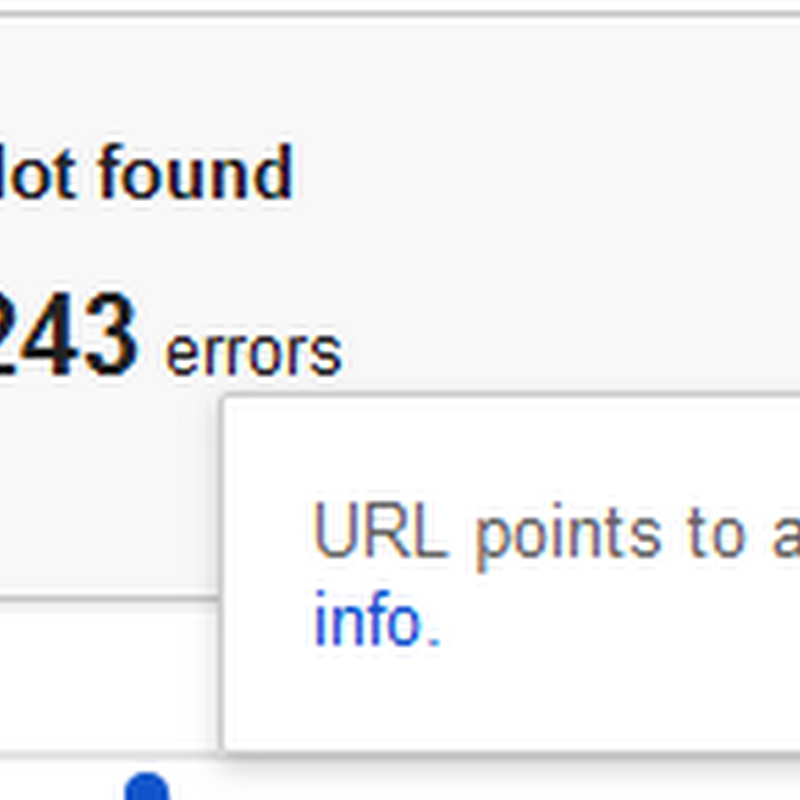









Post a Comment