[a href="https://blogger.googleusercontent.com/img/b/R29vZ2xl/AVvXsEiq-gLYw4o7gfuk8suv3Asim_UZdKp_avor_6KWtbnmryzgf5kmYixIQwgFHCk9aZvuDnDrS6Wwp0-jwFuDie_SWvTacr5FNPOGdxHDyo9cUW-Nmec-DyOQoeg-VWb9YZ-32-QrChWAZhc/s1600/Facebook-timeline-tips.gif" imageanchor="1" style="clear: left; float: left; margin-bottom: 1em; margin-right: 1em;"]
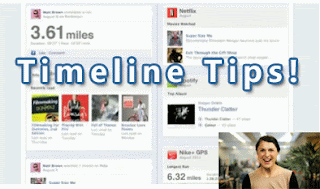 [/a]
[/a]Facebook Timeline is every where and new and interesting tweaks related to Timeline Layout customization are emerging. Yesterday we shared how you can [a href="http://www.mybloggertricks.com/2011/12/facebook-timeline-cover-create-hot.html" target="_blank"]create Cover Designs for your Timeline[/a] Profile and today we will learn new features added to Timeline and some customization tips and tricks. Understanding the new options and layout can be fun with Video illustration. The video tutorial will give you a great idea on how to change the default settings and make necessary security settings. But first lets learn some important tips.
[a name='more'][/a]
1. 7 day Review Period
Facebook gives you a seven day period to customize your Timeline after which it will be set live and everyone will be able to see your new profile. If you didn't arranged your photos, videos and posts in timeline within this period then it will be setup automatically after 7 days.
2. View How Your Timeline Appears to others
To see how your Timeline appears to your friends then click on the gear menu at the top and choose "View As". You can choose how it appears to everyone/public or to any specific selected friend.
[a href="https://blogger.googleusercontent.com/img/b/R29vZ2xl/AVvXsEh36nyQJFj3vJI1lgeYlu8i7rfhAVhFeCcME4rvi3gdey_kRQr4ix5nsImWlF-yMJ89fXMJO8W1-zmZr6R_MxxfvvzAi6GSw3lHra1-F6fy5u3Rzb5CuDfLjdMYzvvWuNdJViC_FSo3Cmw/s1600/timeline-view-by-friends.gif" imageanchor="1" style="margin-left: 1em; margin-right: 1em;"]
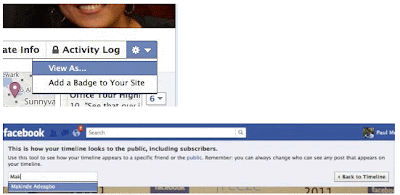 [/a]
[/a]
3. Set Your Posts Private
You can also hide or show individual posts. If you think you don't want a particular post to be shown then simply click the button just below your name and choose "Only Me". This will not delete the post but will be invisible to your friends and visible to you.
[a href="https://blogger.googleusercontent.com/img/b/R29vZ2xl/AVvXsEhfXwHn7hnt3eMbs6kDhyphenhyphenTkJsLQpHnsffiOcu-n6vcjFun7_K1FN1Xd8kNfv4XCkVNqBEXZF9Lz8SHERYg6ALDeQz5ZXpVPTjutYbiFT6yarGvqhFZI8yhoR5ulJ_85f5NUpWwpJVP9Uo0/s1600/hide+stories.jpg" imageanchor="1" style="margin-left: 1em; margin-right: 1em;"]
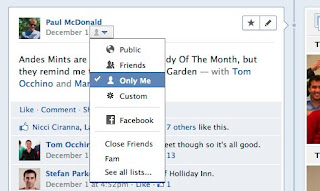 [/a]
[/a]
4. Feature or hide stories
There are some memorable posts or photos that you would always want to set as feature post. Timeline gives you the option of featuring your best moments and also lets you to choose who may view it. You can also hide some posts that you don't want others to see.
To feature something simply roll over your mouse cursor over that story and click the star that appears. This will expand the post into a wide two Colum view. You click the pencil next to star to even Hide that post from your Timeline
[a href="https://blogger.googleusercontent.com/img/b/R29vZ2xl/AVvXsEh36nyQJFj3vJI1lgeYlu8i7rfhAVhFeCcME4rvi3gdey_kRQr4ix5nsImWlF-yMJ89fXMJO8W1-zmZr6R_MxxfvvzAi6GSw3lHra1-F6fy5u3Rzb5CuDfLjdMYzvvWuNdJViC_FSo3Cmw/s1600/timeline-view-by-friends.gif" imageanchor="1" style="margin-left: 1em; margin-right: 1em;"]
[/a]
[a href="https://blogger.googleusercontent.com/img/b/R29vZ2xl/AVvXsEgYLRA8TLKu8RrWiTh6lpYZFkPM_Xczvg8X7v_UWmJ6_1Y8JZGgEbW826yhwbT4yYyi3JL2fn22xXN71b2eof12Zvnz-TP4k8GcokL11rjPAtcQn1ArYtWB_nA29rXyyRe1c2MIWGPhY1o/s1600/feature+or+hide+timeline+stories.jpg" imageanchor="1" style="margin-left: 1em; margin-right: 1em;"]
 [/a]
[/a]
5. See everything with Activity Log!
[a alt="Timeline Activity log" href="https://blogger.googleusercontent.com/img/b/R29vZ2xl/AVvXsEhzbWdKmIPUV5UeAmihOYbVEnPoHMkNkZt6q1jJBTI2it-r0OkAdmLY4cap703aTVaXbV-RHu1LiK6PwcCUEs8feqAmm-S5DmpotzDugiDRKjr2ScZXyo9nZmD5Tqx-yoA3AaTdhQvurIQ/s1600/timeline+activity+log.jpg" imageanchor="1" style="margin-left: 1em; margin-right: 1em;"]
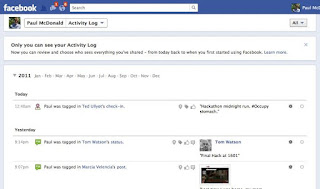 [/a]
[/a]Active Log is a brilliant new tool that lets you see all your activity on Facebook. You can see all your posts, comments, photos and everything that you did on FB dated back to the days you started using Facebook for the first time!. You can choose to hide, feature or delete any of your posts from your timeline using activity Log.
6. Create a Timeline Cover
 You can create and design amazing Cover photos and add them to your timeline. Cover is the wide photo featured at the top of your profile which everyone can see. Please check the following post for amazing ways of making a Hot Cover Design for your profile!
You can create and design amazing Cover photos and add them to your timeline. Cover is the wide photo featured at the top of your profile which everyone can see. Please check the following post for amazing ways of making a Hot Cover Design for your profile!- [a href="http://www.mybloggertricks.com/2011/12/facebook-timeline-cover-create-hot.html" target="_blank"]4 ways to Create a HOT Timeline Cover[/a]
Video Tutorial
This is official tutorial by Facebook. I am sure you the video would better demonstrate the features that I have missed. Timeline is fun as opposed to what I thought previously. Enjoy the new Profile. Have fun pals! :)
If you liked what we shared then please share it with your friends on Facebook and let everyone explore new exciting tweaks!
I am sure you will be interested in our previous stories on timeline:
- [a href="http://www.mybloggertricks.com/2011/12/can-undo-facebook-timeline-know-why.html" target="_blank"]Why Zukerberg Wont Let you disable Timeline?[/a]
Source: http://www.mybloggertricks.com/2011/12/customize-facebook-timeline-video-tips.html










Post a Comment