
3. Copy the first peace of code snippet
- To create a Page select Pages from settings menu and then choose Blank Page by clicking on New Page button.
6. Finally publish this page by clicking the Update button. You are half way done!
Visit your Advertise page and you will see that the Ad sales tool is working just fine but you will find something missing? The colors!
Customize the Sales Tool
- Go To blogger > Template
- Backup your template
- Search for ]]></b:skin>
- Just above it paste the following CSS code
/* MBT Styles For BuysellAds Ad Sales Widget */
.bawi_title {
margin: 0;
color: #222 !important;
font: bold 16px/14px arial !important;
line-height:14px !important;
display:block;
}.bawi_desc, .bawi_specs, .bawi_right{
font: 14px/20px Arial,Helvetica,Sans-serif !important;}
.bsa_adwidget_title {
margin: 10px 0px 30px 0px !important; font-family:Verdana, Georgia, serif !important;
font-weight:bold !important;
font-size:20px !important;
border:1px solid #ddd !important; padding:10px !important;
background:#0CBA0C !important; color:#ffffff; !important;
border-radius:5px !important;
-webkit-border-radius:5px !important;
-moz-border-radius:5px!important;
}.bsa_adwidget_desc {
text-align:justify !important;
}
To change the color of the widget header that says "Advertise with xyz" make these changes:
- To change the green background color edit 0CBA0C
- To change the font color edit #ffffff
- To change the font size edit 20px
5. Save your template and you are all set!
Visit your advertise page now and see it in a completely different look. We have provided you with most of the CSS classes that are required to change the tools' theme. You can play with it further to create a perfect matching tool for your blog.
Where should you display the advertise link?
The best position to display the link to your advertise page is your primary navigation menu at the top just below header. You will need to insert this link inside the menu manually.
Hide Social Networking Buttons on Advertise Page
You must keep the advertise page clean and neat. you may not display [a href="http://www.mybloggertricks.com/2011/05/keep-adsense-ads-out-of-reach-of.html"]Adsense Ads[/a] there nor any [a href="http://www.mybloggertricks.com/2011/05/social-share-widget-with-counters-for.html"]social sharing buttons[/a] or counters. To control the display of widgets in blogger please read:
- [a href="http://www.mybloggertricks.com/2011/01/how-to-show-and-hide-widgets-in-blogger.html"]Decide where to Show and Hide widgets[/a]
Need help?
I just hope this tutorial may prove helpful for all of those who kept asking us how we embedded the buysellads Ad gadget inside our blog. The tutorial is helpful for anyone running buysellads whether he is using Blogger as the platform or some other platform like wordpress and joomla. You only need to paste the first code inside your advertise page and the second code inside your stylesheet page. That simple! If you need any help with regard to customizing the background colors and look of the tool then feel free to post your queries. Peace and blessings buddies. :)


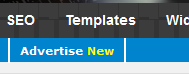










Post a Comment